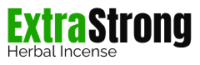PAYMENT METHODS
Thanks for placing our order with Extrastrongincense.com We have different payment options available on our page. Our payment methods are super flexible and friendly to enable you to pay for your order from the comfort of your home and with simple payment applications. These payment options are: ZELLE, CASH APP, GOOGLE PAY, APPLE PAY, GIFT CARDS AND BITCOINS.
ZELLE
Here is how it works
- Download Zelle Pay from Google Play Store (Android Users) or Apple App Store (IOS Users).
- Get started by enrolling your email or U.S. mobile number through your mobile banking app or with the zelle® app.
- Enter the preferred email address or U.S. mobile number of the recipient. You can send money to almost anyone with a bank account in the U.S.
- Enter the amount to send. Your recipient gets a notification explaining how to complete the payment, simply and quickly.
- Once the Zelle payment is completed, you will receive a notification from your bank saying the money has been sent.
Some US BANKS that do work with Zelle Pay;
- Chase Bank
- Wells Fargo
- Citizens Bank
- Dollar Bank
- Fifth Third Bank
- First Bank
- PNC Bank
- Bank of America
- Citibank
- Ally Bank
- Bank of the West
- BB&T
- Capital One
- SunTrust Bank
- TD Bank
- USAA
- US Bank
- KeyBank
- Star One Credit Union
Many More!
CASHAPP
Here’s how it works:
- Download the CashApp from Google Play Store (Android Users) or Apple App Store (IOS Users)
- Tap on Cash App to launch it.
- To Create an account enter your phone number or an email address.
- Cash App will send you a secret code via text or email – Enter it to confirm and complete the CashApp setup.
- Link your Cash App account with your bank account or your debit card.
- Pick a $Cashtag. It’s a unique username you’ll use to send and receive money
Add Cash To Your CashApp Balance
Before you can pay with a Cash App, you need to add some cash to your account.
- Launch Cash App
- Tap the bank icon in the lower left corner to open the Banking tab
- Tap the Add Cash button
- Enter the amount of cash you want to add to Cash App
- Tap the green Add button
More about adding cash here.
Sending and Receiving Money With CashApp
You can quickly send and receive money with Cash App.
- Tap the $ for the Cash App main screen
- Enter the amount of cash you want to send or receive
- Tap Request or Pay to search for a $CashTag
- Add a note (if you want)
- Tap Request or Pay to complete the transaction
- Reach us so we can provide you with our CashTag which you will use to pay for your order.
- Send us a screenshot of the CashApp payment which you just did so we can process your order and have it shipped out.
Your Tracking Number is generally provided within a couple of hours so you know when to expect your delivery at your home address.
GOOGLE PAY
Here is how it works;
- Sign in to pay.google.com
- Add a Payment Method ( If you’ve ever paid for a Google product or service, you’ll already see information like payment methods and addresses in your Google Pay profile.)
- You can add cards, bank accounts, and other payment methods to Google Pay.
- At the bottom, click Add payment method.
- Click Add credit or debit card.
- Enter your card info.
- If you’re asked to verify your payment method, choose an option from the list.
- Find and enter the verification code.
Note: After you add a card, you might see a small temporary charge on your account from Google. This charge checks that your card and account are valid. It won’t affect your balance and will go away soon.
Send money with the new Google Pay App
Important: If you try to send money to someone not in your contact list, you get an alert. Before you send money, verify the phone number and name of the recipient.
You can send money with a bank account or debit card. To send money with your Google Pay balance, verify your identity. The fastest method to send money to someone is with your Google Pay balance or a debit card.
If the person you want to send money to isn’t on the new Google Pay app or doesn’t allow people to search for them, you can still use a debit card or a Google Pay balance to send them money.
- Open the Google Pay app
- .
- On the Pay screen
- , tap a suggested friend. People you paid recently are listed first.
- To search for someone by their name, email, phone, or QR code, tap Pay friend or group.
- Tap the contact you want to pay.
- You might get the message that the person may not have the Google Pay app or that they don’t allow people to search for them. You can still send them money with a debit card or your Google Pay balance.
- They’re sent instructions on how to claim the payment. If they don’t claim it within 7 days, the request expires.
- Tap Pay.
- Enter the amount.
- To describe your payment, you can add a note.
- You can send money with Google Pay within the Google Pay limits.
- Choose a payment method.
- If the amount is equal to or less than the amount in your Google Pay balance, Google Pay balance funds it fully.
- If there’s no payment method, add a payment method.
- Tap Pay.
- Request our Google Pay information and we shall provide it to you for you to be able to pay for your order.
- Send a screenshot of the payment so we can confirm your payment and prepare your order for shipping and provide you with your tracking number within a couple of hours.
APPLE PAY
Set up Apple Pay;
To set up Apple Pay, add a credit, debit, or prepaid card to the Wallet app on your iPhone, Apple Watch, or other compatible device.
To use Apple Pay, you need:
A compatible device with the latest version of iOS or iPadOS, watchOS, or macOS.
A supported card from a participating card issuer.
An Apple ID signed in to iCloud.
How to add a card for Apple Pay on your iPhone;
- Add a new debit or credit card to the Wallet app, or add a card you previously used on a device associated with your Apple ID.
Add a new card on your iPhone;
- In the Wallet app, tap the Add button
- Tap Debit or Credit Card.
- Tap Continue
- Follow the steps on the screen to add a new card. If prompted, choose your bank or card issuer from the list or find them using the search bar.
- Verify your information with your bank or card issuer. They might ask you to provide additional information or to download an app before approving your card for use with Apple Pay.
- If you have a paired Apple Watch, you have the option to also add the card to your watch.
Add a previous card on your iPhone;
- In the Wallet app, tap the Add button
- Tap Previous Cards to see cards that you previously added to the Wallet app.
- Choose the card or cards that you want to add and tap Continue.
- Follow the steps on the screen to add your card.
- If necessary, verify your information with your bank or card issuer. They might ask you to provide additional information or to download an app before approving your card for use with Apple Pay.
- If you have a paired Apple Watch, you have the option to also add the card to your watch.
How to Pay For Your Order;
- Once you have successfully set up your Apple Wallet, please request for our Apple Pay information.
- We shall provide you with the Apple Pay information which you will use in paying for your order.
- Once your payment Is confirmed, we shall proceed to ship out your order and provide you with a tracking number so you know when your order is expected to be delivered at your home address.
GIFT CARDS
Gift Cards are super easy to purchase and they can be purchased from stores such as Walmarts, Walgreens etc. Gift cards are simple to use as the back of the cards do have a silver seal which consist of figures and letters. These codes are the main requirement needed to complete your payment with Gift Cards.
- Purchase a Gift Card such as iTunes Gift Card, Vanilla or Amazon Gift cards. They come in different amounts: $20, $50, $100 and $200 so you have to purchase the amount in regards to your Order.
- Turn the back of the Card and you will see a silver seal which can be scratched off.
- Scratch the silver seal to reveal the code.
- Send the picture of the Scratched section of the Gift card so you could complete the purchase of your order.
- Once your payment is confirmed – Received, we shall provide you a tracking number within a couple of hours.
We take the various types of Gift Cards below;
- Amazon Gift Cards
- Vanilla Gift Cards
- iTunes Gift Cards
- Walmart Gift Cards
- American Express Gift Cards
- Starbucks Gift Cards
- Victoria’s Secrets Gift Cards
- Steam Gift Cards
- Visa Gift Cards
- Target Gift Cards
- Green Dot Gift Cards
BITCOINS
You can easily purchase Bitcoins with your debit or credit card. Firstly, go to this website address CoinFlip Wire & ACH Services | Buy and Sell Cryptocurrency with Wire or ACH or Buy Bitcoin with Credit Card or Debit Card | Bitcoin.com, Secondly put the amount equivalent to the amount of your order. Thirdly put the amount equivalent to the amount of your order, again copy the bitcoin wallet above and paste it where they ask for bitcoins wallet, fill in your card information pay and confirm. Lastly take a screenshot and send it to us for verification and confirmation.
There are different ways to acquire bitcoins. You can purchase bitcoin via Cash App also
Buying bitcoins via Cash App is as easy as it gets. Follow the same procedure as sending via cash App. (information at the top of the page) once you have money inside your cash App balance follow this procedure.
1.Tap the Investing tab on your Cash App home screen
2.Tap Bitcoin
3.Press Buy
4.Select an amount or tap … to enter a custom amount
5.Enter the receiver’s Bitcoin wallet address
6.Enter your PIN and select Confirm
7.Take a screenshot/picture of the receipt and email it to our email at info@extrastrongincense.com with your order number.